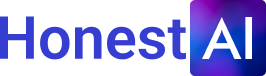Unlocking Privacy: A Guide to Disabling AI Features on Android
Discover how to take control of your Android device by disabling AI features, ensuring privacy and customization to fit your needs.

For many, the convenience offered by AI-powered features on Android phones is invaluable. However, these abilities sometimes come with concerns about privacy and data usage. If you’re among those who wish to regain control and customize your Android experience, here’s how to disable AI features and ensure your device serves your needs.Understanding AI’s Role in Your DeviceArtificial Intelligence on Android extends into various features like Google Assistant, adaptive brightness, and predictive text. While beneficial, these often function by gathering data on your activities and environment. According to Android Police, understanding which AI aspects are active on your phone is the first step to reclaiming your privacy.Disabling Google AssistantPerhaps the most well-known AI feature, Google Assistant, is always ready to assist with voice commands. To switch off this feature:Open the Google app on your device.Tap on your profile picture or initial in the top right.Navigate to ‘Settings’, then ‘Google Assistant’.Choose ‘General’ and toggle off Google Assistant.It’s as simple as that! Doing so deactivates its listening capabilities, providing peace of mind without compromising essential phone functionalities.Controlling Adaptive Battery and BrightnessAI helps manage your device’s battery life by predicting usage patterns for optimization. To take manual control:Adaptive BatteryGo to ‘Settings’ > ‘Battery’ > ‘Adaptive Battery’.Turn the feature off to prevent app usage predictions.Adaptive BrightnessVisit ‘Settings’ > ‘Display’ > ‘Adaptive Brightness’.Slide the toggle to disable the AI-driven feature, letting you manually adjust brightness levels.These adjustments enable behavior based on personal choice rather than habits sensed by your phone.Customizing Predictive Text and Typing ToolsPredictive text and typing suggestions streamline communication but require data access to predict your next word accurately. Here’s how to disable these features:Head to ‘Settings’ > ‘System’ > ‘Languages & Input’.Select ‘On-screen Keyboard’ > ‘Gboard’ > ‘Text correction’.Disable options like ‘Next-word suggestions’ and ‘Personalized suggestions’.You’ll craft messages without artificial guidance, enhancing privacy while maintaining creative expression.Final Thoughts on AI and ControlDisabling AI features on your Android device doesn’t mean ditching technology for good. It’s about balancing innovation with security, allowing customization of which tools serve you best. While AI’s benefits are significant, having the option to disconnect on your terms empowers your user experience.Gaining control over these features reinforces how technology should adapt to human needs—not the other way around. Embrace this knowledge to make your Android phone truly yours.